Connecting the coffee machine to your smartphone
Use the app to set up the coffee machine’s Wi-Fi connection
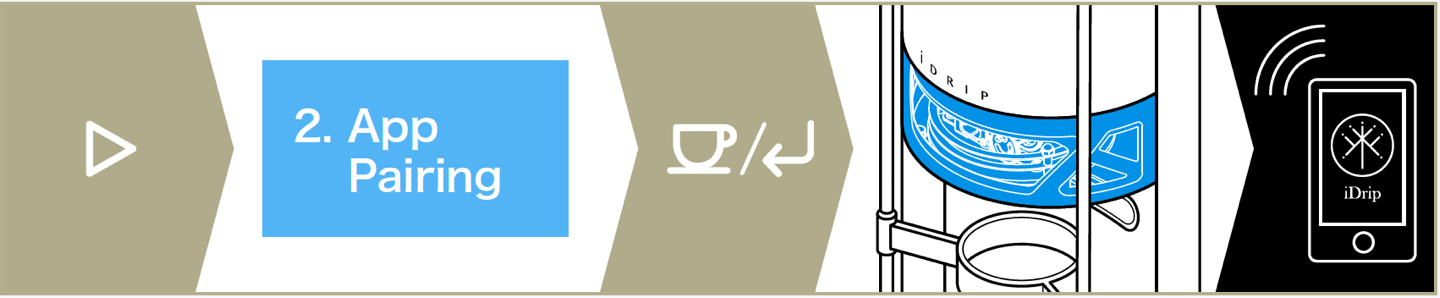
Download the iDrip app
- Confirm that your smartphone’s Wi-Fi and Bluetooth are activated, and allow the app to access your location.
- Launch the app, access the Equipment section, and click on the + icon on the upper right-hand corner to add a coffee machine.
- Turn on the coffee machine, press [▷] twice. Access 2. App Pairing. Press [↲] to activate the iDrip app pairing mode.
- Make sure the coffee machine’s blue light flashes constantly.
-
Make sure your smartphone is connected to Wi-Fi, enter the Wi-Fi password in the app, and click on the Connect button.
Note: iDrip coffee machine only supports Wi-Fi 2.4GHz and WEP & WPA/WPA2 encrypted network environment (services that require a browser for Wi-Fi verification are not applicable). - The app will begin to connect with the coffee machine, wait until the progress bar reaches 100%, and make sure that the message “Wi-Fi connected, Please Restart” is displayed on the coffee machine before restarting the coffee machine to complete the linking process!
Manual configuration of the coffee machine’s Wi-FiLinking the coffee machine to your phone’s Wi-Fi hotspot

- Turn on the coffee machine, press [▷] 3 time. Access 3. Wi-Fi Setting. Press [↲] to enter the manual Wi-Fi configuration mode.
-
Wait for the coffee machine to search for the Wi-Fi, press [◃] [▷] to choose the correct Wi-Fi name before pressing [↲] to set up the Wi-Fi password.

- Press [◃] [▷] and enter the Wi-Fi password. Press [↲] to enter the next password character.
- Repeat the last step and enter the complete Wi-Fi password, press and hold [↲] for about 5 seconds. When you hear a long beep sound, release the button.
- Make sure that the message “Wi-Fi connected, Please Restart” is displayed on the coffee machine before restarting the coffee machine to complete the linking process!
Help Center